Microsoft Dynamics AX 2012 R3 is launched and the most important feature of the release is the capability to deploy the DEMO/Pre-Sales instance [As of no production environment is supported - May 06 2014]. I thought of starting early to try my hands on the installation/deployment part of AX2012R3 on Azure and to my happy surprise, it was deployed successfully. Below are the steps performed for that:
Pre-requisites:
- Azure subscription
- Partnersource/Customersource login
Login to Lifecycle services website [https://lcs.dynamics.com/Home/HomeIndex] using partnersource/customersource login
Create a new project - AX2012R3Test
Click on the project [AX2012R3Test] tile
Click on "Cloud hosted environments"
Click on "Microsoft Azure Settings" and add your Azure subscription id [Which can be picked up from your Azure portal >> Settings]
This will prompt you to download a certificate from Lifecycle services and ask you to upload you the same to your Azure portal using Manage certificates. Adding this certificate to your Azure portal will authenticate your Lifecycle services and Azure portal to communicate with each other.
Once we do this, we are all set to go ahead and click on "+" icon and the system will deploy the DEMO environment for you.
It takes a few hours to deploy everything and once done, you can open your Azure portal and see a new Virtual machine deployed.
You can RDP the URL with port number or click on "Connect" button on the portal for the VM, make sure the VM is running. There are very high chances that the VM will not connect from your office since the ports [Azure >> Endpoints >> Port for Remote desktop] is not opened. But if you try that from your home network, it will be connected.
Following are the components which are installed in this instance:
- Standard AX 2012 R3 with Demo Data with Multiple companies
- Enterprise portal
- Reporting Services
- Role centres
- Retail POS
And all this with a few clicks and in just few hours.
Cheersss,
Vishal


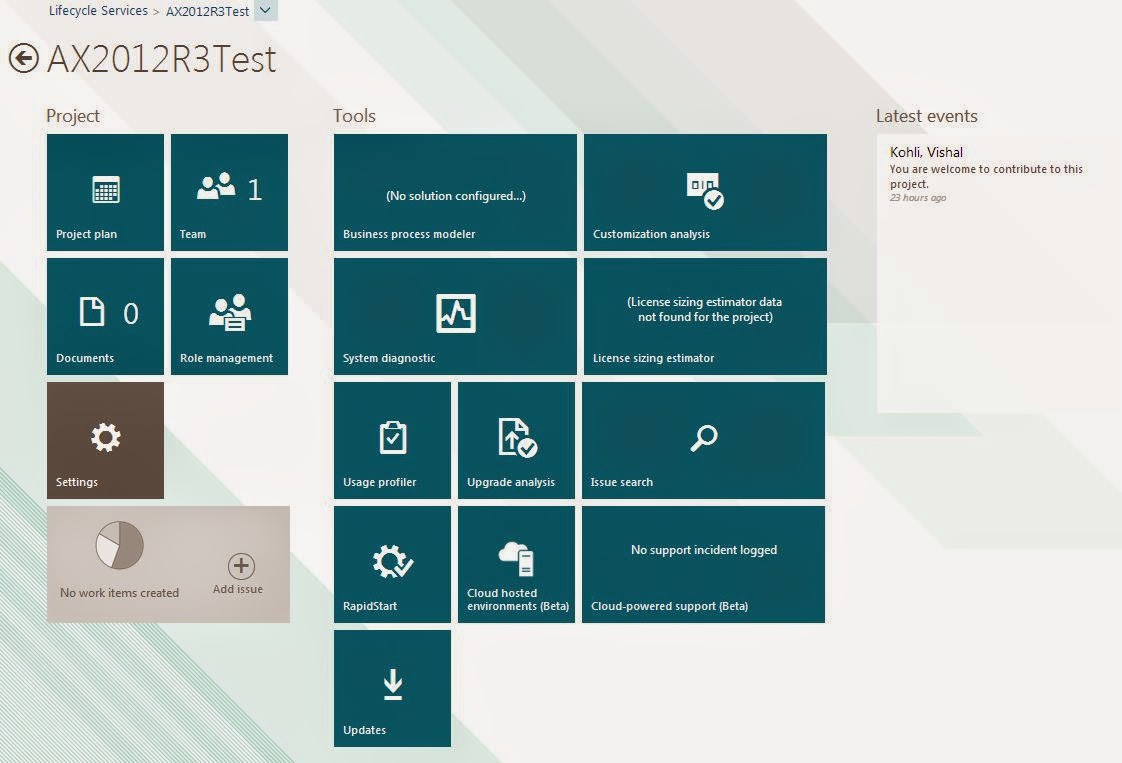

Excellent news!
ReplyDeleteYes Gary, this is indeed a very great and exciting news for Dynamics AX deployment and the way it is handled through Lifecycle Services makes it even better combo. Cheerss !!!
Deletewhats the username /password to connet in rdp . im in my home network
ReplyDeleteHey Manoj, The username password is: administrator and pass@word1
ReplyDeleteThis comment has been removed by a blog administrator.
ReplyDelete